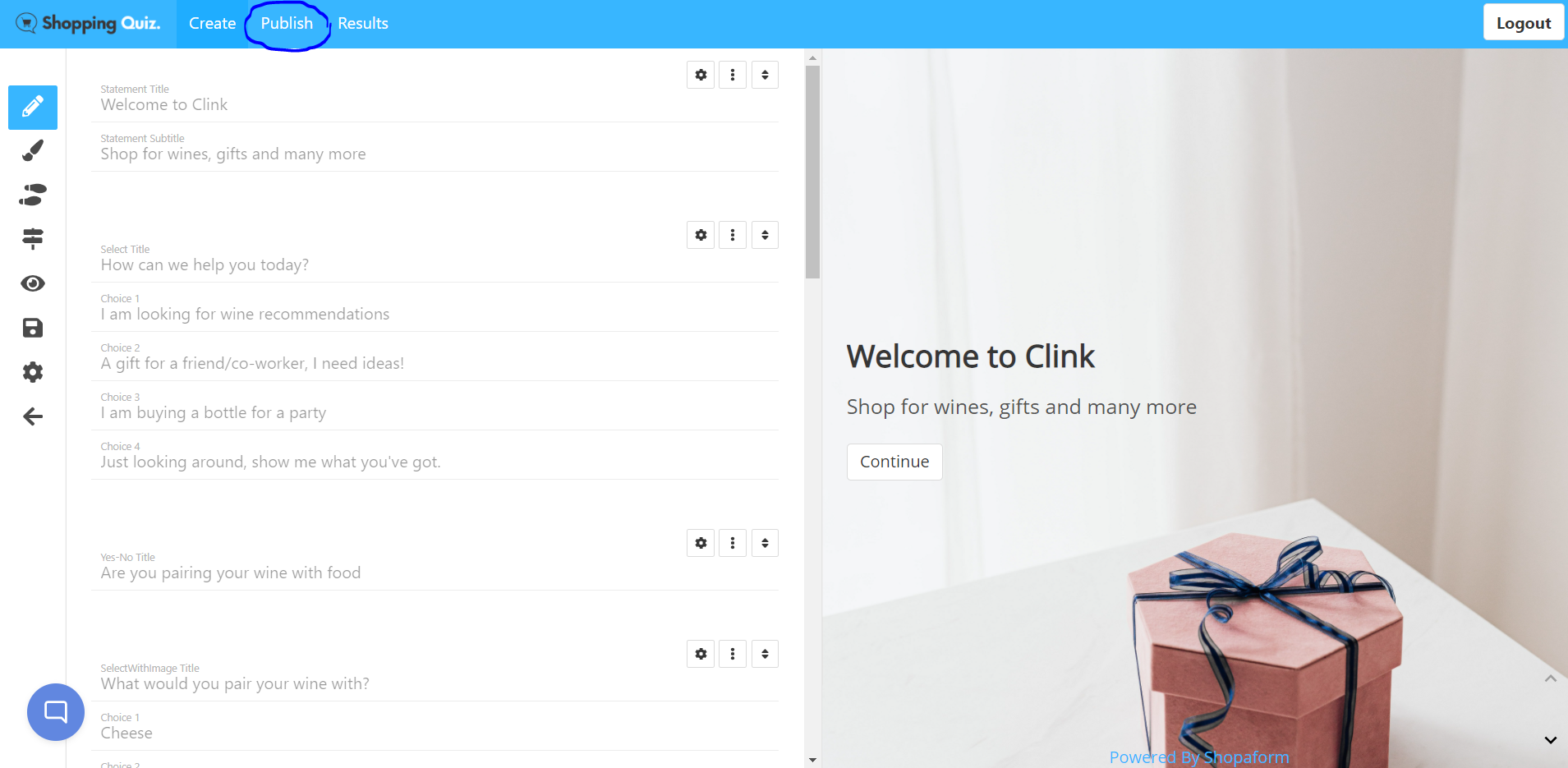Embed created quiz into Shopify site.
Once you have complete your quiz, you are ready to publish it on your Shopify site.
First navigate into the quiz you would like to publish. Once in the quiz editor dashboard, click the 'Publish' link on the top panel.
There are four ways you can publish your quiz.
1. Standard.
This allow you to publish the quiz with specified size/dimension on a page. Our demo page is an example of how the quiz is published.
- Select the dimension you want for the quiz to show on the webpage
- Click on 'Get Code' to copy the required quiz link.
- Paste the code on the section of the page via the theme editor on your Shopify site
2. Full page.
This way will show the quiz as a full page on your site. We recommend a separate page to host the quiz this way.
- Click on 'Get Code'
- Paste the code via the webpage's html editor.
3. Popup.
Allow a clickable link/button, and launch the quiz once it is clicked, the quiz is launched in full page.
- Edit the input text for the quiz link. For example "click me", and the text "click me" will appear on the webpage with hyperlink of the quiz
- Click on 'Get Code'
- Paste the code via the webpage's html editor.
3. Auto Popup.
The quiz will pop up in full screen after a specified time (s) period. This only happens once the customer land at the specified page.
- Input the delay in seconds for the quiz to auto popup.
- Click on 'Get Code'
- Paste the code via the webpage's html editor.